Create an email account in cPanel
Overview
This interface is part of cPanel’s Email Account interface
(cPanel >> Home >> Email >> Email Accounts).
- Log in to your cPanel >> Mail section >> Email Accounts menu.
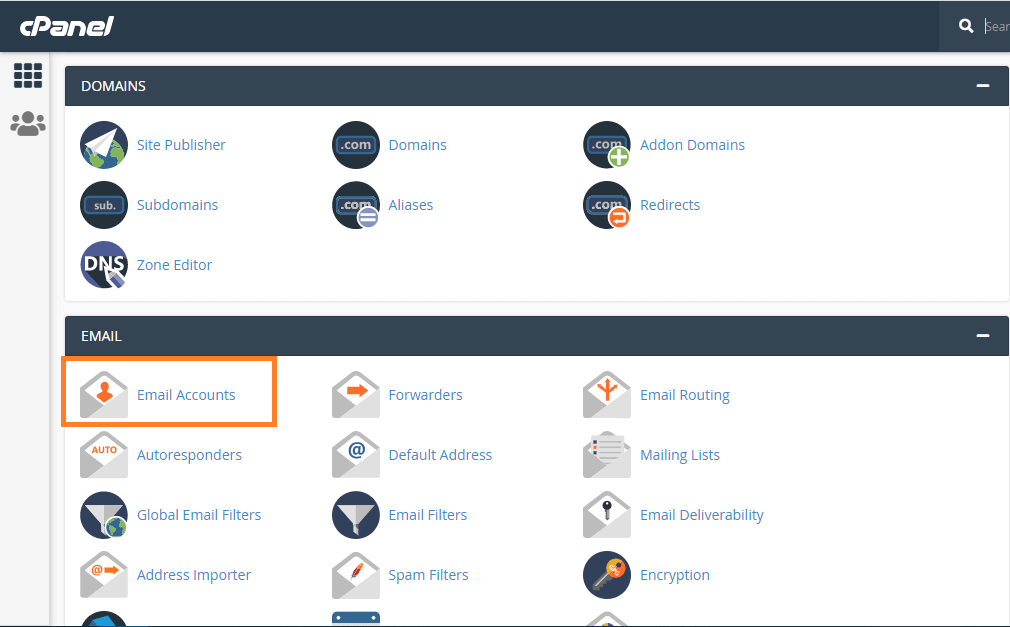
- Navigate to the +Create button:
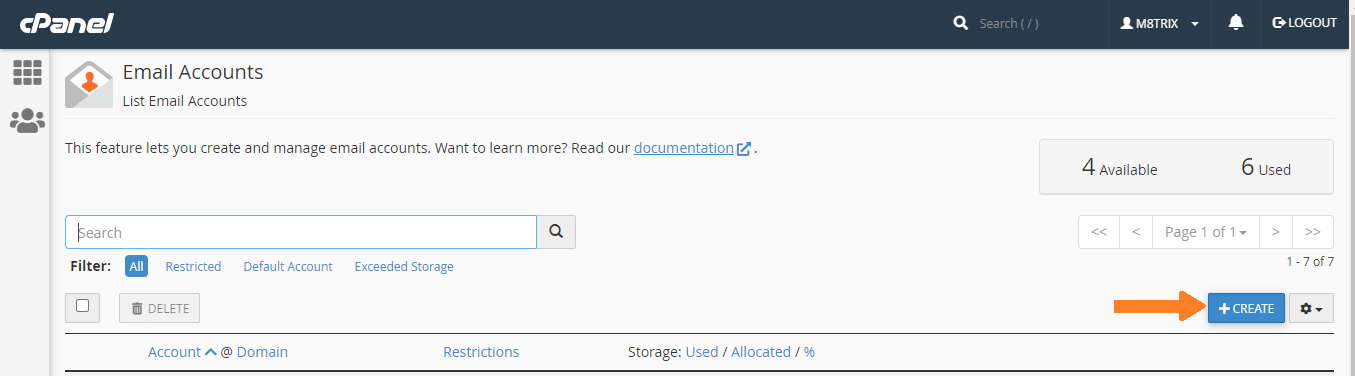
This setting only appears if you have more than one domain on your account. To see this menu, click Manage Subdomains or Manage Aliases to check your account’s domain configuration. A new interface will appear. You can find the links to these interfaces in the Missing a Domain? menu on the right side of the interface.
- Enter a new email address in the Username text box.
- In the Security section, perform one of the following actions:
- Select Set password now. Enter a secure password in the Password text box. A secure password does not contain a dictionary word. It must also contain uppercase and lowercase letters, numbers, and symbols. The system will evaluate the password that you enter on a scale of
100. A weak password has a0value, while a very secure password has a100value. You can also perform the following actions:- Click the reveal icon ( ) to display the entered password.
- Click Generate to let the system create a secure password for you. The system will reveal this password.
- Click the more icon () to select password complexity settings. The system will use these settings when it generates a new password.
- Some hosting providers require a minimum password strength value. You must enter a password that meets this value.
- Select Set password now. Enter a secure password in the Password text box. A secure password does not contain a dictionary word. It must also contain uppercase and lowercase letters, numbers, and symbols. The system will evaluate the password that you enter on a scale of
- Select Provide alternate email. and enter an email address. The system will send a password creation link to this address.
This setting is available if your hosting provider has enabled it.
- In the Storage Space section, perform one of the following actions:
- Enter a custom disk storage size to limit the account’s email quota size.
- Select Unlimited if you do not want to limit the account’s email quota size.
- In the Automatically Create Folders for Plus Addressing section, select one of the following settings:
- Automatically Create Folders — When you receive an email that uses plus addressing, the system will create a new folder. The server moves a message that uses plus addressing to a designated folder if the folder exists. For example, the system would place a message to
user+plusaddress@example.comin theplusaddressfolder. - Do Not Automatically Create Folders. — When you receive an email that uses plus addressing, the system will not create a new folder. Instead, it delivers the message to the
INBOXfolder.
- Automatically Create Folders — When you receive an email that uses plus addressing, the system will create a new folder. The server moves a message that uses plus addressing to a designated folder if the folder exists. For example, the system would place a message to
- Select the Send welcome email with instructions to set up a mail client checkbox to send the user mail client set up instructions. The user can access this message via Webmail. This message contains the incoming (IMAP and POP3) and outgoing (SMTP) server details. It also contains the
.mobileconfigfile. This file contains the mail client set up information for use with Apple® devices.Note:If you selected Provide alternate email, the system will not send a message.
- Select the Stay on this page after I click Create checkbox to create another email account after you create this one.
- Click Create to create the account and return to the Email Accounts interface. You can click Go Back to cancel this action and return to the Email Accounts interface.
Share:
More Posts

7 Best Tips to Hire Web Developer in India
7 Best Tips to Hire Web Developer in India A web developer will assist you to many important tasks that you may not be able

Stuck with the Net4india Domain? We Can Help You
Stuck with the Net4india Domain? We Can Help You Net4india was one of India’s most notable area recorders and web facilitating organizations. In the course

Effective 7 Steps For An Social Media Marketing Plan
Effective 7 Steps For An Social Media Marketing Plan Social media is a vital marketing channel for businesses of all sizes. The common question a
20 Different Types of Websites Part 2
20 Different Types of Websites Part 2 In this first part, 20 Different Types of Websites Part 1 we explored ten types of website, focusing
